Tags for Software Engineering Activities in Eclipse
TagSEA Tours (Requires Eclipse 3.3)
Create presentations that combine slides, screenshots and/or live code.
Programmers are often asked to give technical presentations for a programming audience during conferences, demonstrations, code reviews, and tutorials. These presentations require considerable preparation time to create a presentation that combines slides, screenshots and/or live code.
TagSEA provides a feature called "tours" that allows programmers to easily combine traditional slideware with seamless transitions to user-specified regions of the IDE along with special effects for live demonstration.
Creating and Using Tours
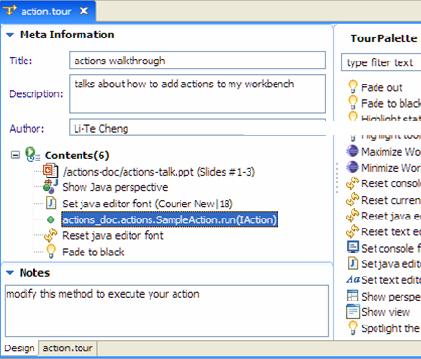
To create a tour:
- File/New/Other and look for Tour in the wizard.
- Fill out the fields and pick where your .tour file will be created.
- A .tour editor will appear where you can start putting things into it.
To put stuff (aka "Tour Elements") into a tour:
- To open any resource (including PowerPoint) as part of your tour, just drag and drop from the Package Explorer into "Contents"
- To open a waypoint as part of your tour, drag and drop from the WaypointsView
- To open up and focus on an arbitrary block of text in an editor (e.g. xml, txt, java, etc) - highlight the text, right click, and select "Pick text region"
- To show a view or a perspective, drag "Show View" or "Show Perspective" from the "Tour Palette" on the right
- To drop in any transition effect, drag and drop from the "Tour Palette" on the right
- To put speaker notes for a tour element, select a tour element, and type in "Notes".
To apply more advanced effects on tour elements:
- Double-click on any Tour Element under "Contents". Most Tour Elements will bring up a dialog that will let you customize their visual appearance / effects.
- To pick what view or perspective to bring up, double click on a "Show View / Perspective" tour element under "Contents", and you can select from the dialog.
- To apply the "blacking out / focus on a portion of the screen" - use "Add Highlighting" and choose "Highlight" - this works for resources, views, perspectives, blocks of text, etc.
- To customize what slides to show from powerpoint, double click on a powerpoint Tour Element, and you'll get a dialog that will let you select slides.
- Play around with the different Tour Elements to discover what else you can do.
- A very advanced effect is to create a "build", keeping parts of the screen black over multiple Tour Elements, or making once-lit areas of the screen go black. This is done by using "Global Highlight" and "Unhighlight", respectively. This can create some really nice effects, but you have to be careful because it is easy to block out the screen unintentionally.
To run a tour:
- Right click on "Contents" and pick "Run"
- Or, right click on the .tour file and click "Run"
- While running the tour, a tour runner widget appears on the top that will let you advance, step back., or abort.
- While running the tour, a speaker notes widget appears on the bottom, where you can edit the speaker notes during your presentation - or you can minimize this.
More Information
Presentations by Programmers for Programmers.
Cheng, L., M. Desmond, and M.-A. Storey,
"Presentations by Programmers for Programmers", In Proceedings of the 29th international Conference on Software Engineering,
May 20 - 26, 2007, Minneapolis, United States.
Tags for Software Engineering Activities in Eclipse (TagSEA)
is a research collaboration between
the University of Victoria's
Computer Human Interaction & Software Engineering Lab
and the IBM Watson Research Centre.